In my last post, I introduced some new tools in Game Caddie 5.2. These include Auto Roll and On Each Shot checkboxes for the Modified Wind mode. In this post, I’ll provide examples of how you can use them.
Modified Wind mode is typically used when you are playing a course that has special rules or notes specifying how wind affects particular shots. These are absent on some older courses issued by APBA but are commonplace on the newer ones. For more on which Wind mode to select, see this post on Managing Wind.
Typically, you set the Wind mode you want at the beginning of a round by using the Game Configuration Settings menu (CTRL + O). In the image below, Modified mode has been selected under Wind Controls.
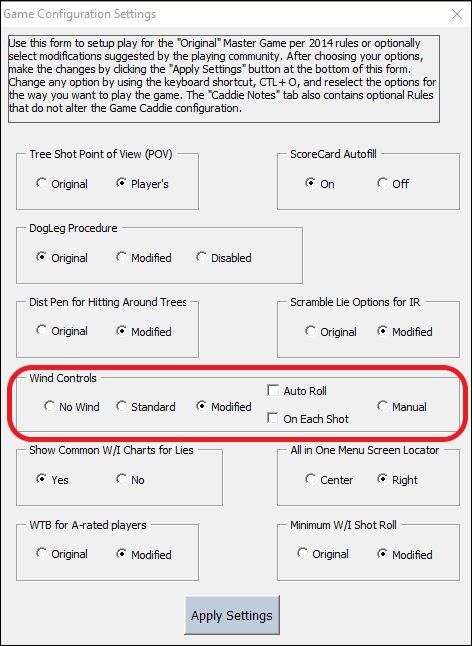
When you are in Modified Wind mode, you can enter wind effect information into the Wind Rolls menu. For example, you may want to specify a Prevailing Wind type, such as Cross Wind Left (CWL) as shown below. The GC will then convert any wind roll result to a CWL (except for Swirling Wind which is selected as an Exception in the column to the right).
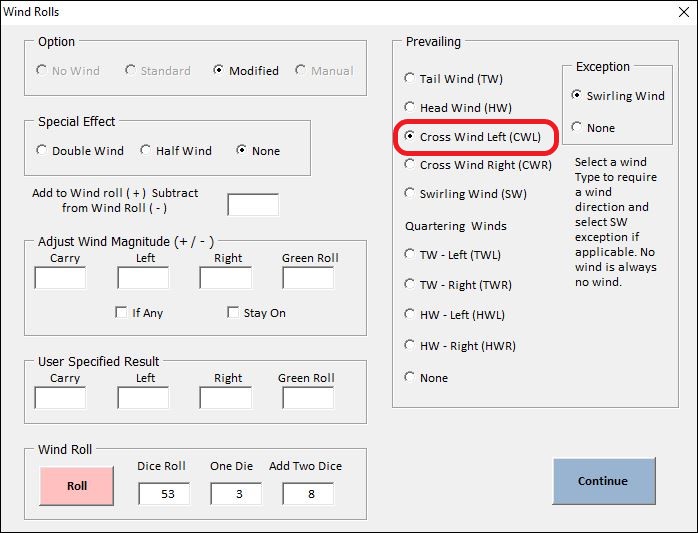
Normally, you establish “1st dice roll” wind effects a hole at a time (after you have set the Day Wind). But the rules for Birthplace (St. Andrews) require you to determine wind effects a shot at a time. GC 5.2 makes this easy. All you have to do is click the checkbox next to On Each Shot in the Configuration Settings.

Now, the Wind Rolls menu will open automatically before any shot that is more than 45 yards out. (Wind does not affect shots closer than that.) If you prefer to go back to establishing wind effects only at the start of a hole, click the box again to remove the checkmark. Or you could just select Standard mode, if you don’t need to enter any additional wind information (e.g., Prevailing Wind).
While an automatic dice roll occurs anytime you open the Wind Rolls menu in Standard mode, this is not the case in Modified mode. To make that happen, all you have to do is click the checkbox next to Auto Roll as shown below.

This will trigger a dice roll anytime you open the Wind Rolls menu in Modified mode, so that you don’t have to click the Wind Roll button each time. Any wind effects will be applied once you click the Continue button. (If you want to roll your own dice, just overwrite the Dice Roll number.)

Auto Roll and On Each Shot can be used with any course, as long as you are in Modified mode. For a video demonstrating the new features mentioned in this post, see the Game Caddie Tutorial: Episode 16 – Playing Birthplace.