There were a couple of issues that users spotted that necessitated the latest Game Caddie update (version 5.2.1). The first was a typo that reversed the FW and G rolls for Soft course conditions. The other involves how the If Any (wind) checkbox works. A more detailed explanation follows.
Rather than get into what didn’t work right before, let’s look at how the If Any (wind) checkbox works now using two examples. The first is hole #13 at Seaside, where you have a constant wind in one direction and a possible variable wind in another.
When playing Seaside, you should select the Modified wind mode in the Game Configuration Settings Menu. We’ll also select Auto Roll as an option, so that the Dice Roll is automatically performed when the Wind Rolls Menu opens at the start of each hole.
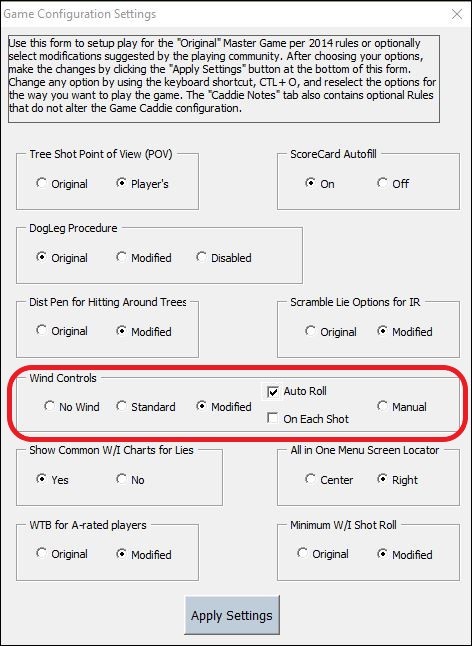
The APBA course notes for hole #13 (in part) state, “Prevailing Winds: Type A: Cross Wind Left (also deduct 5 extra yards flight); Type B: Cross Wind Right (also add 5 extra yards flight).” Regardless of whether we have a Type A or B Prevailing Wind, this means the Game Caddie will have to manage a possible variable wind in one direction and a constant wind in another.
Here’s the way to do that using GC 5.2.1. Let’s say we have a Type A Prevailing Wind (CWL and -5 Carry). After we load hole #13, the Wind Rolls Menu automatically pops up. Under the Prevailing column, we select Cross Wind Left (CWL) and enter -5 in the Carry box of the Wind Magnitude tool, as shown below.
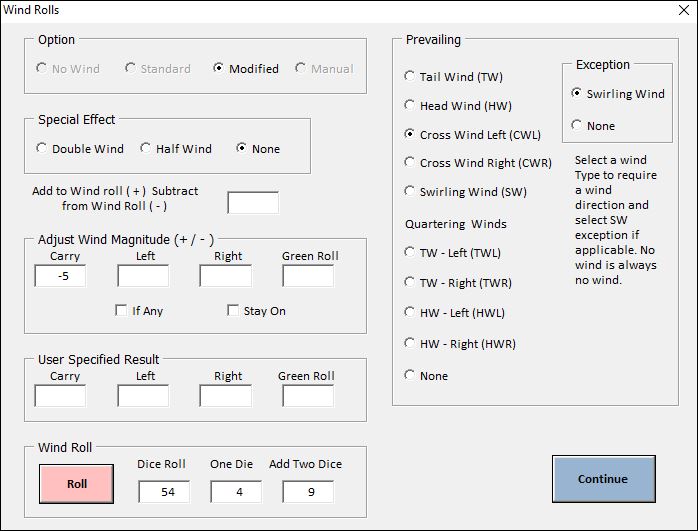
If we want the -5 Carry effect to occur even if there is no wind on the hole, we would leave the If Any (wind) box unchecked. On the other hand, if we interpret a “no wind” roll to mean no wind under any circumstances, we would click on the box next to If Any to add a checkmark. Doing so will prevent the 5 yards of extra flight from being deducted when there is a dice roll that produces no wind. In other words, when If Any is checked, wind Magnitude effects are only applied when there is some wind to begin with.
To illustrate: If we are playing this hole under Blustery conditions and If Any is checked, then a Wind Roll of 11 – 26 would cancel out the -5 Carry effect. If the Wind Roll is, say, 54, then we’d end up with a CWL and a -5 Carry. That’s because a 1st Wind Roll of 54 with Blustery conditions is a Head Wind (HW), which is converted to a CWL since that’s the prevailing wind direction on this hole.
Whatever the wind effect is, it will be displayed in the Wind boxes on the Caddie tabs as shown below. If there are no wind effects these boxes will be blank.
Once set, the wind conditions will remain in effect for the entire hole. If you want the adjusted wind magnitude (i.e., -5 Carry) to apply to subsequent holes, then click the box next to Stay On. Just don’t forget to remove that checkmark when you want things to return to normal.
Now, let’s look at our second example, where we have possible magnified wind effects in all directions. Such is the case with Angus Links. The APBA course notes (in part) state: “add 5 yards to all wind effects on Calm and Moderate wind charts, and add 10 yards to all wind effects on the Blustery Chart.”
Again, we select Modified wind mode (and optionally Auto Roll) on the Game Configuration Settings Menu. Let’s assume we have a Type B Prevailing Wind with Blustery conditions. After we load hole #1, the Wind Rolls Menu pops up and automatically performs a 1st Wind Roll for us. The Type B Prevailing Wind is a Tail Wind (TW) on hole #1, so we select that and enter 10 into each of the four Wind Magnitude boxes as shown below.
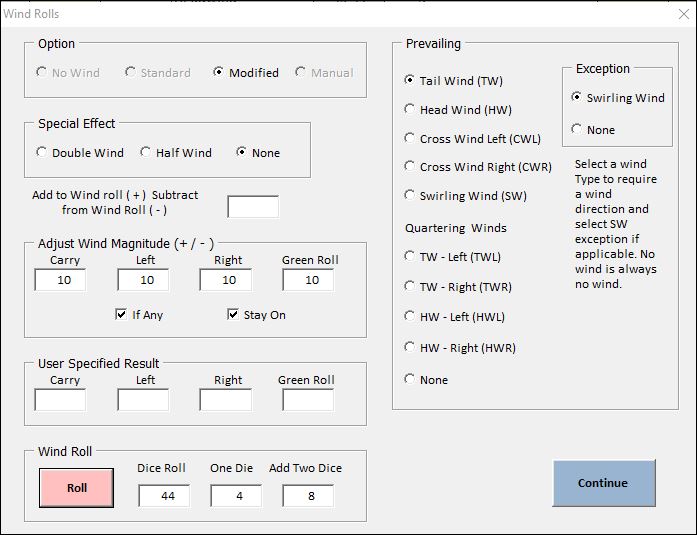
Because we want these wind magnitude conditions to remain in effect after we finish this hole, we select Stay On. However, we only want the wind magnitude effects to be applied when there is a Wind Roll that results in wind; so, we also select If Any.
In our example, 10 yards will be added whenever there is a shot with some kind of wind. Let’s suppose we get a Wind Roll of 44. On a Blustery day, that is a HW with -10 Carry. Because we have a Prevailing TW, that result will be converted to +10 Carry to which another 10 yards will be added due to our adjusted wind magnitude. After we click Continue, the Wind boxes on the Caddie tab look like this:
Not selecting If Any isn’t really a sensible option in this kind of situation. If you leave If Any unchecked, whatever values you put in the Wind Magnitude boxes will be added regardless of whether there is any wind. But this will produce odd results, such as what’s shown below for a “no wind” roll.
The bottom line: When you want wind magnitude effects to apply whenever there is wind, put that value in each of the four Wind Magnitude boxes (on the Wind Rolls Menu) and select If Any.