The first time you use Game Caddie 5.0 you will want to open the Configuration Menu. You can do this in one of two ways: (1) press CTRL + O or (2) click the Configuration Settings button from any Caddie tab. It’s adjacent to the All in One Menu button at the lower right of your screen.
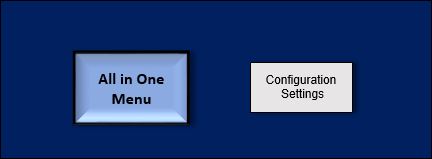
This will open a menu for the Game Configuration Settings, where you can choose options pertaining to rules, wind effects, and appearance. Unless you change these settings, the Game Caddie will operate according to the “original” 2014 APBA Master Game rules and use standard wind effects (i.e., the same wind effects as in earlier versions of the GC), as shown below.
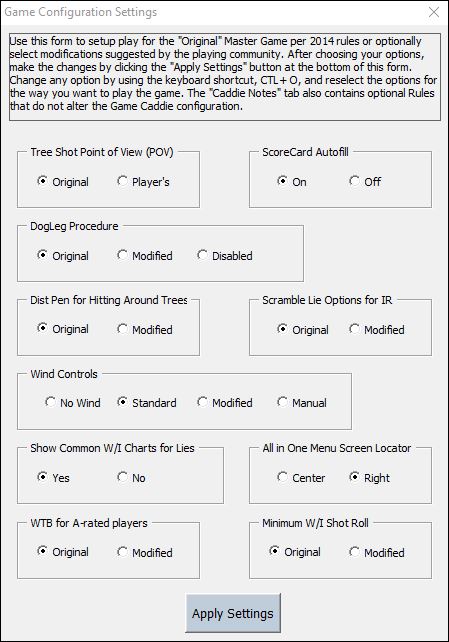
When you click on a new setting a pop-up box will describe the change. Once you are satisfied with how the settings are configured, click on the Apply Setting button for them to take effect.
The settings will remain in effect until you change them. That means if you close the GC and re-open it, the same settings you used last will be used again. You can change these settings at any time, although it’s best if no other pop-ups are open at the same time.
Here is a brief description of what each setting does:
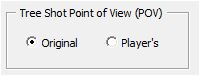
Original: Applies any “absolute outcome” on a second lie roll from the trees (e.g., “50 Yds Backwards 30 Left”) from the perspective of the centerline. Using the above example, if the ball was hit from 250 R30, the ball’s new location would be 200 L30.
Player’s: Applies any “absolute outcome” on a second lie roll from the trees from the perspective of where the shot was taken. Using the above example, the new ball location would be 200 LR0 (i.e., on the CL).
This setting only applies to “absolute outcomes”: Aggressive>Under a Tree results of 11 – 12 and Aggressive>Stymied results of 11 – 21.
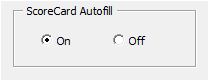
On: The Game Caddie will fill in the Scorecard for each player when you click on the XFER Putts to Scorecard button next to the Putting Board notes.
Off: You will have to fill out the Scorecard manually.
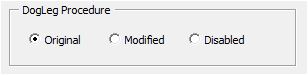
Original: The Game Caddie will only apply dogleg effects to shots that cross the inside of the dogleg (e.g., shots to the left on a dogleg left).
Modified: The Game Caddie will apply dogleg effects on all shots that cross the dogleg (i.e., inside or outside).
Disabled: No dogleg effects are applied.
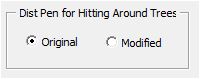
Original: When hitting around trees, the Game Caddie will double the distance to the centerline and apply a 5-yard distance penalty for every 15 yards.
Modified: When hitting around trees, the Game Caddie will apply a 5-yard distance penalty for every 15 yards back to the centerline.
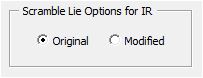
Original: The Game Caddie does not apply Scramble numbers to Intermediate Rough (IR) lie rolls.
Modified: The Game Caddie does apply Scramble numbers to IR lie rolls, as if the ball were in the Regular Rough (RR).
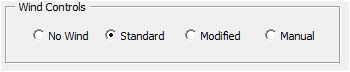
No Wind: All wind effects are turned off.
Standard: The Game Caddie applies wind effects as described in the 2014 Master Game rules. However, any changes (e.g., for Prevailing Winds) will need to be made by the user on the Conditions tab.
Modified: A pop-up menu for Wind Rolls can be used by the player to select from a variety of wind conditions (e.g., Prevailing Winds) or adjustments (e.g., add 10 to the wind roll on second shots). The Game Caddie will automatically apply these selections to the Anemometer on the Conditions tab.
Manual: The user manually enters wind results directly on the Conditions tab.
To a certain degree, the decision to use the standard, modified, or manual mode is a matter of personal preference. The standard mode is probably the easiest to use when courses have no special wind conditions. The modified mode is best for courses that have Prevailing or Quartering Winds or many wind adjustments (e.g., Seaside). Either the modified or manual mode can be used for courses that have their own wind charts (e.g., Birthplace). The manual mode is best for people with trust issues.
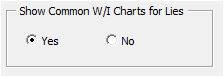
Yes: When using the All in One Menu the Common W/I Chart for the player’s lie will appear automatically, showing the carry distances for all W/I clubs.
No: The Common W/I Chart does not automatically pop-up when using the All in One Menu. However, the user can still view the chart by clicking the Common W/I checkbox on the All in One Menu.
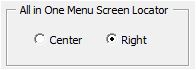
Center: Locates the All in One Menu in the center of the screen when open.
Right: Locates the All in One Menu on the right side of the screen when open.
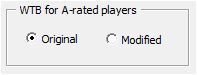
Original: The usual 2014 rules apply for Working the Ball (WTB). There is no special adjustment made for A-rated players.
Modified: When a player with an A-rating for WTB in the planned direction gets an Average W or I Play Result Number (PRN), the WTB result for the shot is automatically ‘0’ (i.e., the player works the ball exactly as planned).
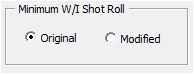
Original: Uses the 2014 rules for determining minimum W/I shot roll (i.e., maximum backspin). This is -10 yards unless otherwise indicated on course boards.
Modified: Maximum backspin is based on the lie. For greens, it is -5 yards; for fairways and rough, it is 0 yards unless otherwise indicated on the course boards.
Further clarification of the 2014 rules and associated options can be found on the Caddie Notes tab.