I recently acquired the Angus Links (Carnoustie) golf course from APBA. While many other courses I’ve played have had hole-specific wind effects (e.g., “Double wind effects on all tee shots.”), this was the first time I encountered a course with amplified wind effects on every hole.
Specifically, the course notes for Angus Links tell you to “add 5 yards to all wind effects on Calm and Moderate wind charts, and add 10 yards to all wind effects on the Blustery Chart.” This turns out to be rather complicated when you stop to think about it.
What about wind results for shots where you work-the-ball against a Cross Wind? What about wind chart results that affect green roll? What about wind effects that are dependent upon Left/Right shot movement?
The new Wind Magnitude tool in GC 5.2 will handle all of this for you, but bear in mind that I’ve had to make some assumptions about how these effects should be applied. Of course, if you don’t agree with these assumptions you can always override them (on the Conditions tab) or just not use the tool. At the end of this post, I’ll share implications of some of these assumptions, but for now, let’s look at how to use the tool.
We’ll use Angus Links with Blustery conditions for our example. Before loading a hole, we need to select Modified Wind in the Game Configuration Settings (CTRL + O). We’ll also select Auto Roll, so that we don’t have to click the Roll button each time the Wind Rolls menu opens. After making sure everything else is configured to our liking, we click on the Apply Settings button.
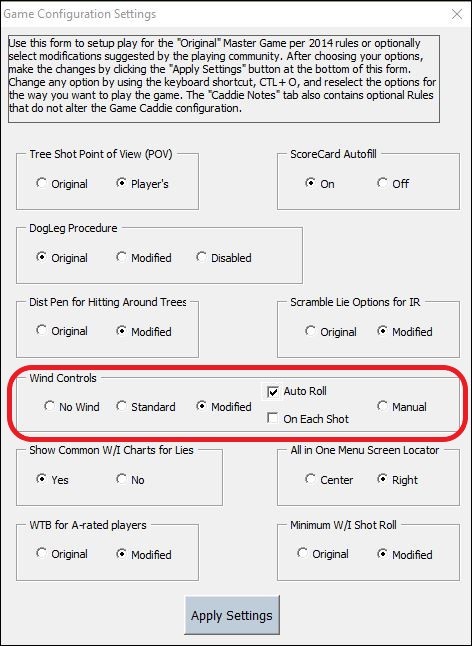
Now, we’ll enter a player into a Caddie tab, set the Day Conditions and pin location, and load hole #1 in the usual manner. If this is totally foreign to you, I suggest you watch the GC 5.0 demo video.
In Modified Wind mode, the Wind Rolls menu automatically opens up after a hole is loaded. The next step is to enter the appropriate wind magnitude effect into the Wind Rolls menu. Following the course note instructions for Angus Links cited above, we put 10’s into the Carry, Left, and Right boxes in the section titled Adjust Wind Magnitude (+/-).
We could also put a 10 in the Green Roll box if we wanted wind chart results that affect green roll to be included. I am leaving it blank to make the point that you don’t have to put a number into any of these boxes, if you don’t want to. You could also put one number in one box and a different number in others (including negative numbers), but they should be multiples of five.
I have also checked If Any and Stay On. When If Any is checked, the additional wind magnitude will only be applied if there is any wind effect from the roll result on the wind chart. If Stay On is checked, the same magnitude numbers will remain in effect until you change them or remove the check mark.
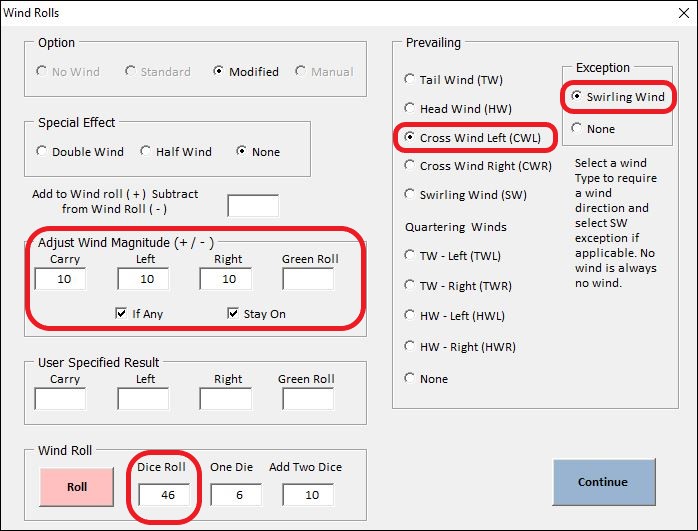
While that’s all you need to do to use the new Wind Magnitude tool, let me comment on the other items I’ve circled. None of what I am about to say is new to GC 5.2, but you need to know it to finish setting up and apply the hole wind effects.
In our example, I skipped over the part where you establish the Prevailing Wind type for Angus Links (A, B, or C). The course notes tell you how to do this (i.e., roll a die). I chose Type-A as the Prevailing Wind type. For hole #1, this is a Cross Wind Left according to the course notes. Therefore, I selected Cross Wind Left (CWL) from the Prevailing Wind list.
I also selected Swirling Wind (the default) as an exception, since the course notes tell you to ignore Prevailing Winds for Questionable (Swirling) Wind and No Wind. All other winds will be converted to a CWL in this case. The post on Managing Wind explains all this in more detail, if you need it.
The dice roll in our example is 46. All you have to do at this point is click the Continue button. The GC will figure out the adjusted wind effects for you. I’ll walk you through how it gets the result, but rest assured, you can ignore all this when you are playing.
To recap: We have a Blustery CWL with an added magnitude of 10 yards. The dice roll is 46.
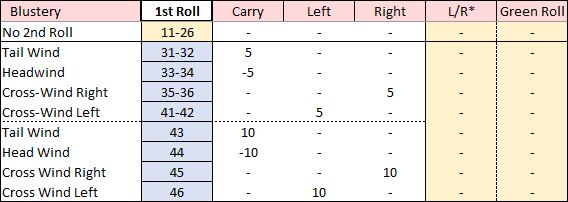
From the Blustery wind chart for 1st Rolls, we see that a 46 = L10. The GC enters that result into the Anemometer along with the 10 yards from the Wind Magnitude tool (gray box).
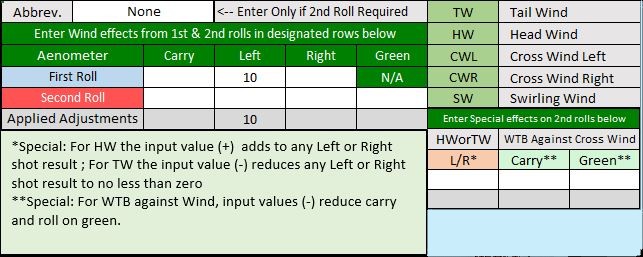
Looking at the Wind boxes on the Caddie tab, we can see that the total wind effect is L20.
We can now plan our shot knowing that it will be blown 20 yards to the left unless we make some other kind of adjustment (e.g., hit a knockdown shot) or have other factors to take into consideration (e.g., an approach shot distance less than 80 yards).
A word of caution: Certain wind effects do not show up in the Caddie wind boxes, even though the GC takes them into account. When planning knockdown shots, the wind effect will be half of what’s shown (rounded down). With hybrids, it will be double.
Here are some other things to be aware of when using the Wind Magnitude tool:
- The tool can distinguish between a Tail Wind and a Head Wind. It will automatically convert a positive number in the Carry box to a negative number in the case of a Head Wind.
- There is no need to enter a negative number into the Wind Magnitude boxes unless you want to reduce wind effects. (The course notes for Angus Links instruct us to increase wind effects.)
- Some Tail Wind results on the wind charts “straighten out” shots (e.g., L/R -5). The Wind Magnitude tool is designed not not to overcompensate for this straightening effect. No L/R wind adjustment with a Tail Wind will take the ball back across the centerline to the other side. For example, if a shot result is R10 when there’s a TW and the combined L/R effect from the Wind Chart and the Wind Magnitude tool is less than -10 (i.e., more than 10 yards in the opposite direction), the shot will end up on the CL instead of crossing over to the left of the CL.
- Aiming and working-the-ball have no effect on the calculation of the wind effect. Each is applied separately to determine the New Ball Location.
- Swirling Winds are subject to any Wind Magnitude effects that have been applied.
- To apply Wind Magnitude effects to No Wind, make sure the If Any box is unchecked.
If you don’t have Angus Links or some other course that stipulates course-wide wind magnitude effects, you may never use this tool. But if you do have such a course, I think you will find this tool indispensable–especially when it comes to some of the more complex wind scenarios that can arise when playing the APBA Golf Master Game.