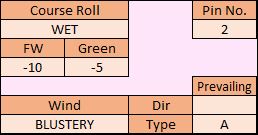Based on user feedback, a few slight changes have been made to the Conditions tab. Now, instead of typing in a Pin Number and Course Conditions, you can just point-and-click. In addition, the Course Condition roll values for fairway (FW) and green (G) will be filled in for you. Here’s a partial screenshot of the new Conditions tab:
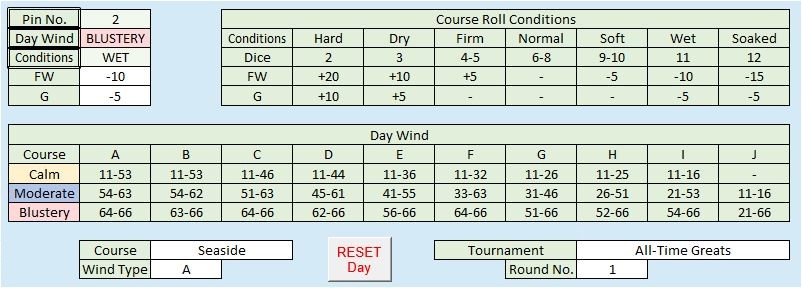
Previously, you could set the Day Wind by clicking on one of the colored boxes labeled Calm, Moderate, or Blustery. In GC 5.0, you click on the bold-bordered Day Wind box until the desired Wind setting appears.
You do the same for Pin No. and (Course) Conditions. In the latter case, the FW and G roll values will change according to the numbers shown in the Course Roll Conditions chart (at top right). As before, the GC uses this information on the Caddie tabs to help determine the total amount of roll for a shot.
Another new feature is the Wind Type box (at lower left). This is for APBA courses that have Prevailing or Quartering winds. Typically, at the beginning of a round on these courses you have to roll a die to determine the general direction of the Prevailing wind (e.g., 1 – 5 = A; 6 = B). Once you know what the Wind Type is, you can enter it into the adjacent box.
Course, Wind Type, Tournament, and Round No. are all optional and can be left blank unless you are tracking stats using the Game Caddie Record Book. The other Day Conditions (mentioned above) must be set before you can load a hole.
For your convenience, these Day Conditions and Wind Type (if any) are automatically displayed on each Caddie tab.