Besides the new Game Configuration and Wind Rolls menus, Game Caddie 5.0 comes with several tools not seen in earlier versions. This post describes how to use them.
The first two tools we’ll look at are the Tree Bounce and Scramble Adj. buttons, as shown below:
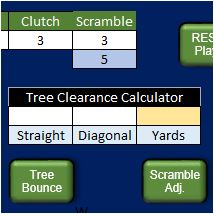
Let’s start with the Tree Bounce tool. This optional feature is designed for those players who want to simulate the effect of a ricochet for balls hit into the trees. Clicking this button randomly relocates the ball to one of six spots–all within 5 yards of where the ball carried and no closer to the hole. A pop-up message tells you where the ball bounced off the tree. (It may also drop straight down.) Any location change is reflected in the Course Adjustments box(es).
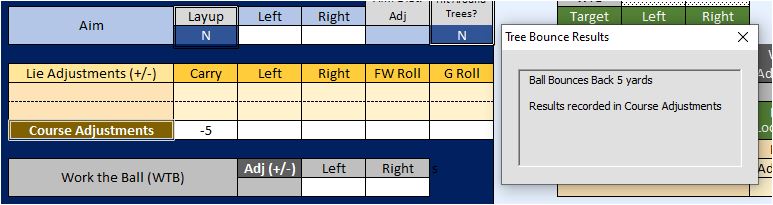
The Scramble Adjustment tool lets you change the Scramble number that the GC uses for a shot, hole, or round. This adjustment only affects lie rolls, not the shot itself. For example, you can use the tool on Pacific Canyon, where the course notes instruct you to read lie results from the rough 6 lines down when playing Major Championships.
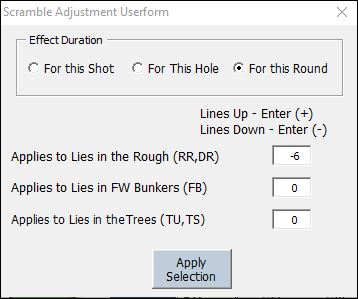
Another new feature is the Mulligan tool, which replaces the Reset Shot and Reset Approach buttons that used to appear on each Caddie tab. The Mulligan tool only works with the All in One Menu and its Reset Shot button (in the lower right corner).
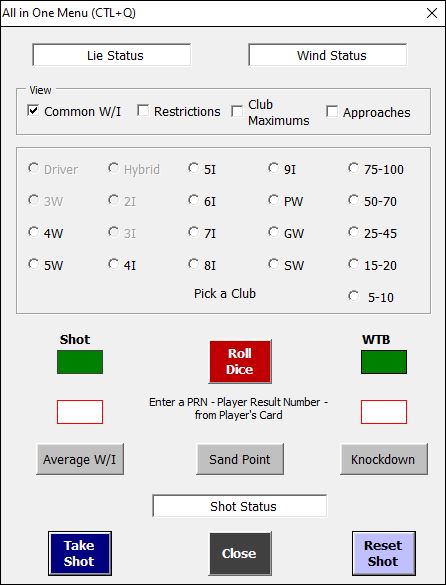
If you have taken a shot but not yet updated it (via the Update Arrow or Ball on Green tool), you can take a “mulligan” by clicking the Reset Shot button on the All in One Menu. That will bring up a message box, giving you the option to take a Mulligan by clicking on a button of the same name.
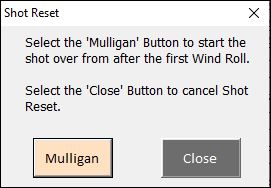
That will clear the shot out of the GC’s “memory” but leave the first wind roll and any lie effects unchanged. If you want to clear those out, you can always do it from the Anemometer on the Conditions tab and Dashboard on the Lies tab, respectively.
Another new feature in the All in One Menu is the ability to change the amount of yardage, left or right, a shot moves when you opt to use the Average W/I “bonus.” After you click on the Average W/I button, a dialog box pops up with three options:
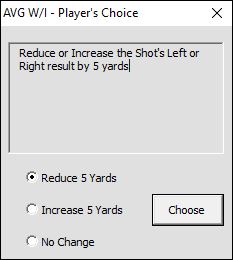
The default option is the same as in the 2014 Master Game rules: Reduce 5 Yards. In other words, the amount a shot deviates from the centerline (CL) will be reduced by 5 yards.
The second option is for the shot to Increase 5 Yards. In this case, the shot deviates an additional 5 yards from the CL.
The third option is No Change, which is the same as not taking the Average W/I bonus in the first place.
There is also a new shot chart that can be accessed via the All in One Menu. This is the Approach Caddie Assistant created by ishmail66. It can be used to select a target for Approach Shots and the direction from which they are taken (when that option is available).
To bring up the Approach Caddie Assistant, click on the checkbox next to Approaches in the All in One Menu. To close it, click again in the same box to remove the checkmark or click the Close button.
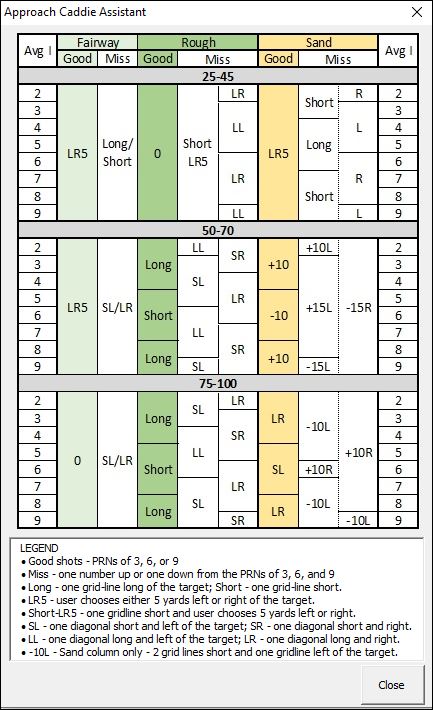
A full description of how to use the Approach Caddie Assistant appears in a separate post. (Note: this chart was originally called the Chipping Tool and is referred to in that way in the post.)
The last tool we’ll talk about here is the new pop-up Dice Roller. Occasionally, you may need to roll the dice when a Dice Roller isn’t already on the screen. Pressing CTRL + D from any Caddie tab will bring up a standard APBA Dice Roller and automatically roll for you. If you are on a different tab that already has a Dice Roller, pressing CTRL + D will perform the roll using it (instead of the pop-up roller).
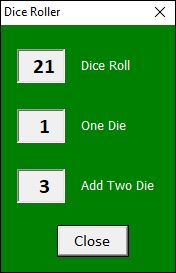
GC 5.0 is a major “upgrade” from earlier versions of the program. It supports several “enhancements” proposed by Dr. Tom Cline, the game’s designer, and others. Yet, GC 5.0 can still be played strictly according to the “original” 2014 APBA Master Game rules, if so desired.
The Caddie Notes tab has been updated to reflect the many rule options. These appear in red to make it easier to find them. New and experienced GC users are strongly encouraged to review these notes, so that you get the most satisfaction from using the Game Caddie and playing APBA Golf.